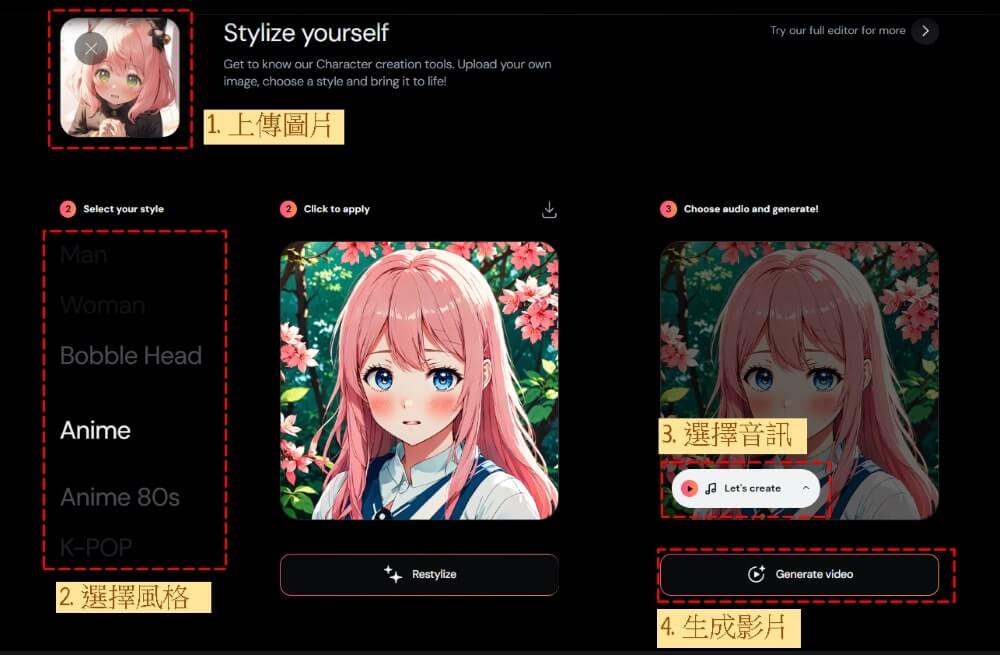Hedra AI is an innovative tool that transforms photos into realistic speaking or singing videos by matching lip movements and expressions with an audio track (either speech or song). Similar to Alibaba’s EMO model, it creates engaging and lifelike content.
The Hedra interface is user-friendly and offers both free and paid versions. With the free version, users can create up to 5 videos per day, each up to 30 seconds long.
Hedra AI has recently launched Character-2, which removes aspect ratio restrictions, supports a wider range of image proportions, and significantly enhances generation quality with improved clarity and expressiveness.
How to Use Hedra
Visit the Hedra website and click on “Create” or “Stylize” to sign in with your Google account and get started.
Hedra AI is an innovative tool that transforms photos into realistic speaking or singing videos by matching lip movements and expressions with an audio track (either speech or song). Similar to Alibaba’s EMO model, it creates engaging and lifelike content.
The Hedra interface is user-friendly and offers both free and paid versions. With the free version, users can create up to 5 videos per day, each up to 30 seconds long.
Hedra AI has recently launched Character-2, which removes aspect ratio restrictions, supports a wider range of image proportions, and significantly enhances generation quality with improved clarity and expressiveness.
How to Use Hedra
Visit the Hedra website and click on “Create” or “Stylize” to sign in with your Google account and get started.
Creating Singing Videos from Photos
Step 1:Click “Import audio” to upload your audio file.
Step 2:Upload a photo or enter a text description in the input box, then click “Create” to generate the image.
Step 3:Click “Generate Video” to create the singing video.

Step 4:Once Hedra generates the video, you can preview it on the right side. If you’re satisfied, click “Download” below the video to save it.
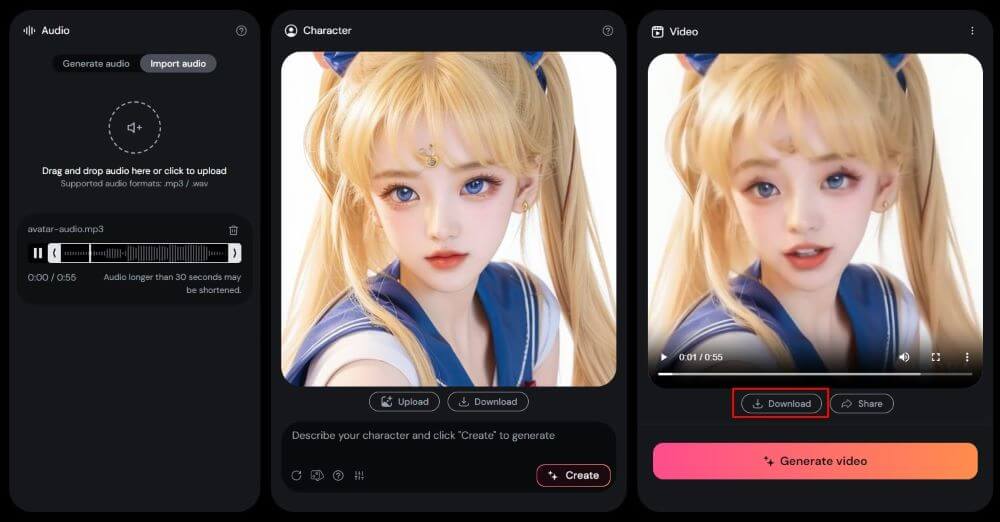
The latest Character-2 update in Hedra AI supports a wider range of image proportions, including 9:16, 16:9, and 1:1. When uploading an image, select the desired size at the top.
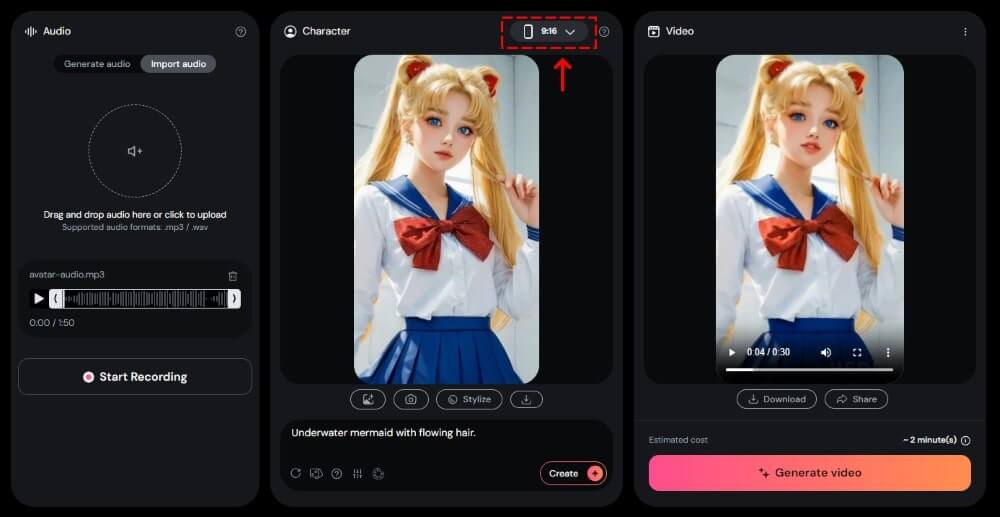
Creating Speaking Videos from Photos
Step 1:Click “Generate audio” and enter your text. Then, select a voice from the dropdown menu. Currently, 11 voice samples are available for free users to choose from.
Step 2:Upload a photo or enter a text description in the input box, and click “Create” to generate the image.
Step 3:Click “Generate Video” to create the speaking video.
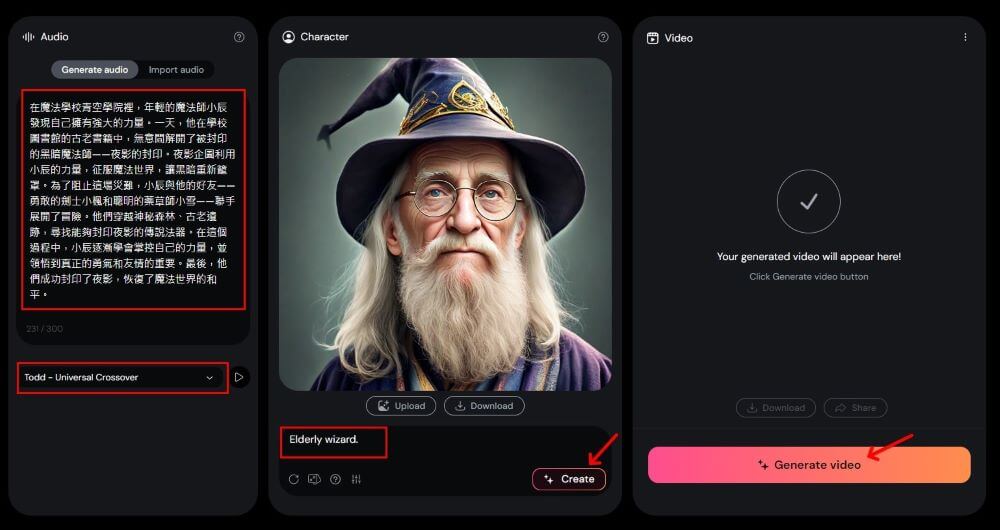
Step 4:After Hedra AI generates the video, you can preview it on the right side. If you’re satisfied, click “Download” below the video to save it.
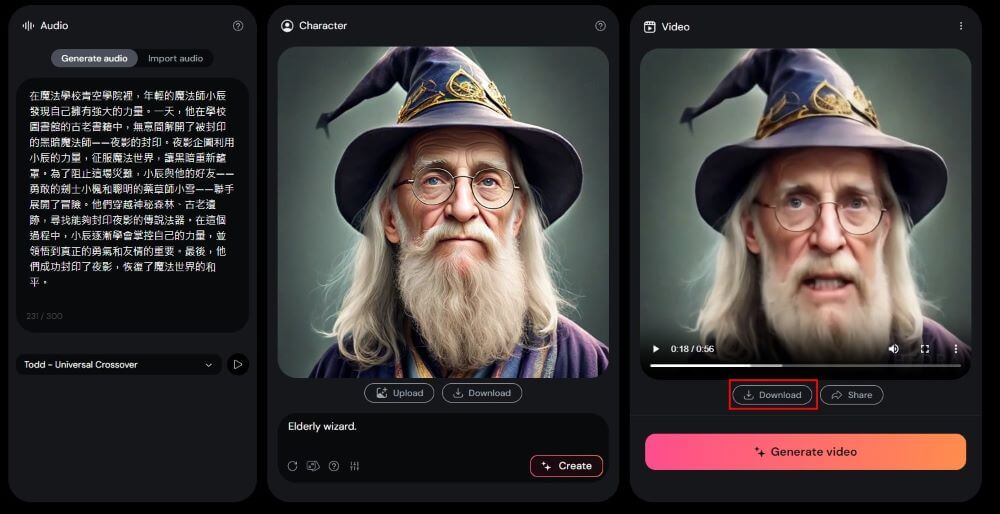
Stylize Tutorial
Select “Stylize” in Hedra AI.
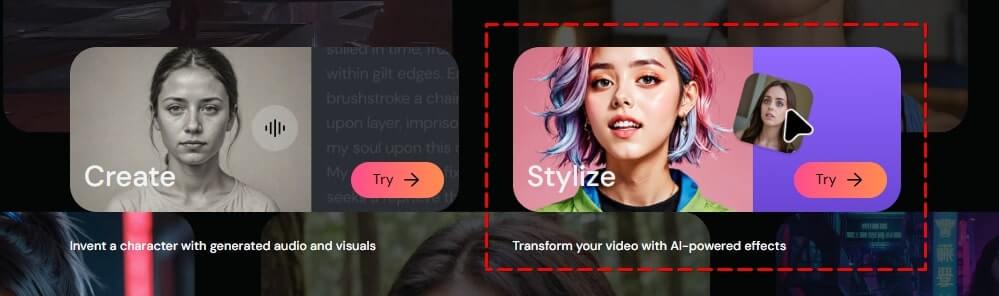
Upload your image, select a style and audio, then click “Generate Video.”