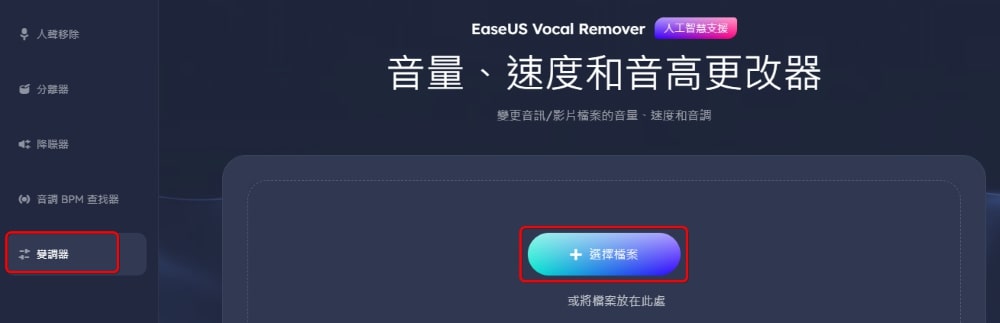EaseUS Vocal Remover is an online AI music editing tool that can separate vocals and instrumental sounds, remove noise, and more, assisting music producers or anyone in mixing and editing audio tracks.
EaseUS Vocal Remover is available in both free and paid versions. The free version allows users to upload 3 files and download 1 file per day.
EaseUS Vocal Remover Tutorial
Visit the EaseUS Vocal Remover website and log in using your email, Facebook, or Twitter to start using the tool.
- Vocal Isolation
Using AI technology, you can separate vocals from the music in any song.
Select “Remove Vocals,” upload a video or audio file. Supported file formats include MP3, WAV, MP4, MOV, etc., with a maximum upload length of 20 minutes. Click “Choose Files” to upload the file and start the process. Additionally, EaseUS Vocal Remover also supports website links.
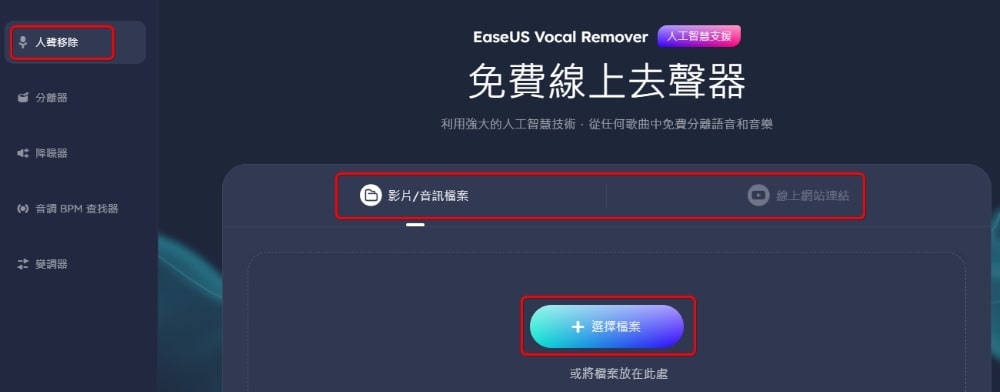
At the top is the original file, in the middle are the instrumentals, and at the bottom are the vocals. Click the “Play” button to listen, and click the download button on the right to download the separated audio files. If you leave the page, the files will be automatically deleted, so make sure to download the files before leaving the page.
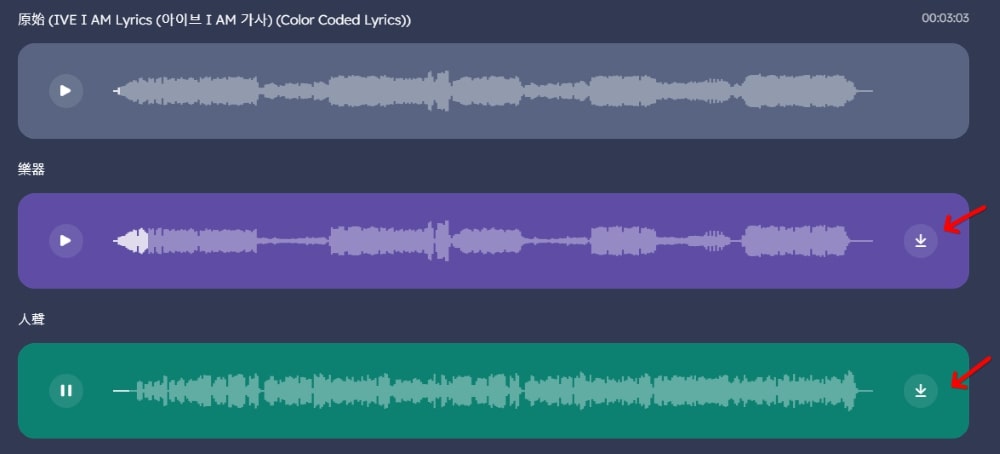
- Track Separation and Extraction
Track separation and extraction allow you to handle multiple tracks simultaneously, isolating drums, bass, and piano sounds.
Select “Separator,” choose to separate drums, bass, or piano sounds, and click “Choose Files” to upload the file and start the process. Additionally, EaseUS Vocal Remover also supports website links.
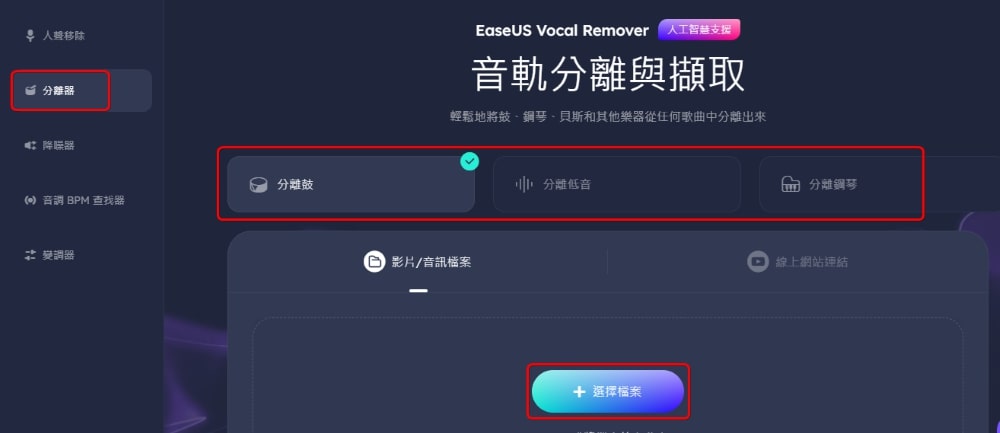
At the top is the original file, and at the bottom are the separated instrumental tracks. Click the “Play” button to listen, and click the download button on the right to download the separated audio files. If you leave the page, the files will be automatically deleted, so make sure to download the files before leaving the page.
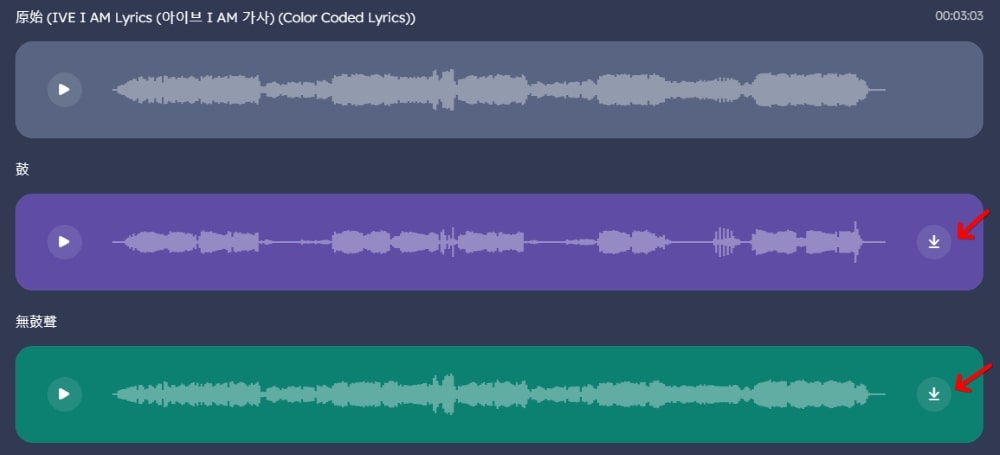
- Noise Reducer
Automatically removes background noise from audio or video using AI technology.
Select “Noise Reducer,” and click “Choose Files” to upload the file and start the process.
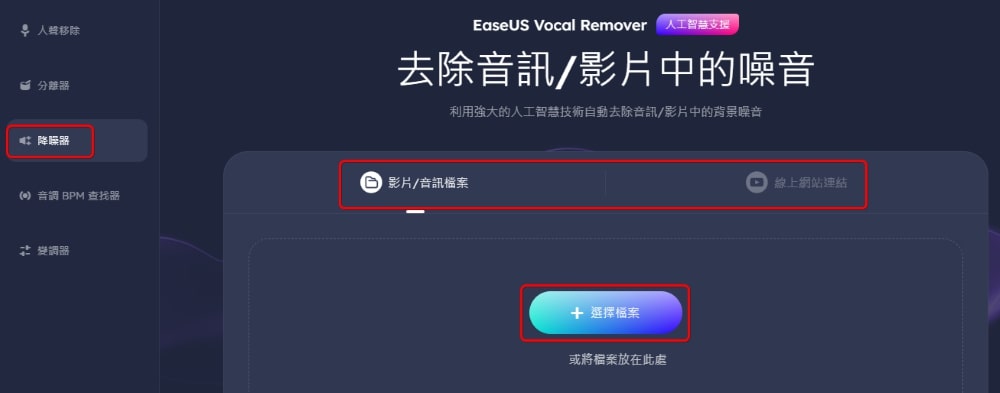
- Song Key and BPM Finder
Analyzes music to find any song’s key, scale, and beats per minute (BPM). BPM stands for Beats Per Minute; the higher the BPM, the faster the music’s tempo. Conversely, the lower the BPM, the slower the music’s tempo.
Select “Key and BPM Finder,” and click “Choose Files” to upload the file and start the process.
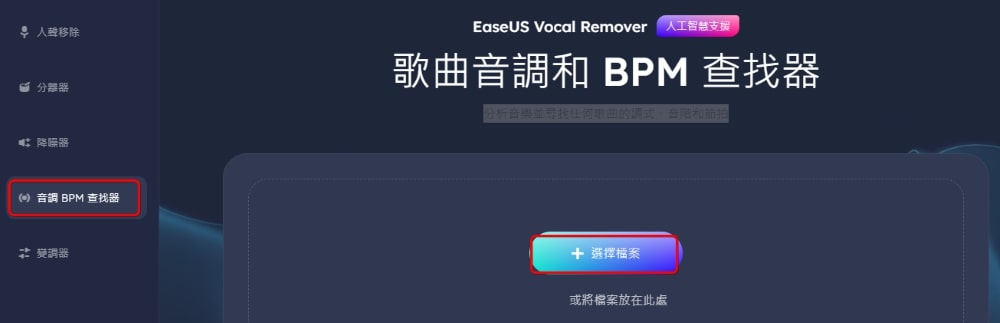
- Pitch Changer
Change the volume, speed, and pitch of audio or video files.
Select “Pitch Changer,” and click “Choose Files” to upload the file and start the process.