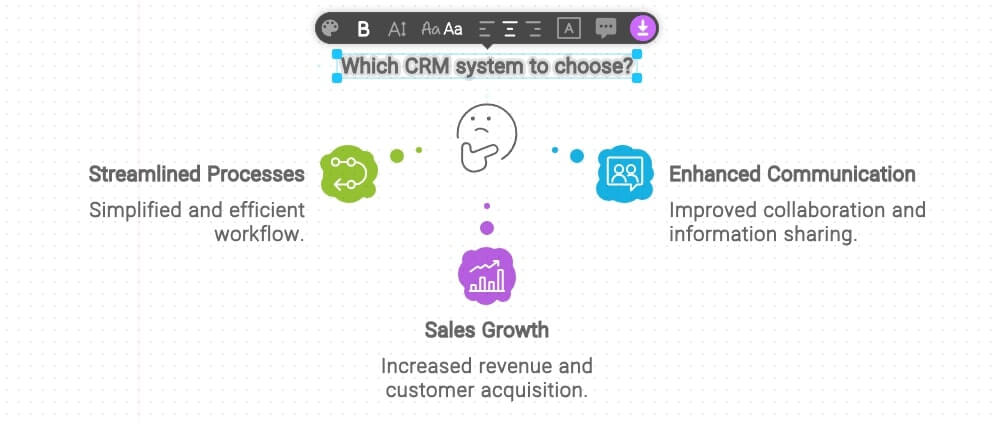Napkin AI Tool Overview
Napkin AI is a tool that converts text into visual diagrams. Users can quickly generate visual content such as infographics, flowcharts, and decision trees through simple text commands, and further edit and personalize these diagrams.
By utilizing visual diagrams, the readability of articles is significantly enhanced, making it more efficient for users to create presentations, newsletters, articles, reports, and social media content.
Napkin AI offers both a free version and a paid version. The free version allows for the creation of up to three files. However, during the Napkin AI trial period, the paid version’s features are available for free use.
Key Features of Napkin AI
- Enhance Presentation Appeal
By uploading text, Napkin AI automatically generates suitable diagrams, enhancing the appeal of presentations. Users can also use built-in editing tools to adjust fonts, colors, shapes, design, and personalize the content.
- Simplify Complex Concepts
Different visual diagrams can make complex concepts easier to understand, helping users convey core ideas effectively.
- Inspire Creativity
The Napkin AI design library includes over 30 visual design categories, such as mind maps, flowcharts, and bar charts, helping users quickly explore and choose the most suitable visual representation.
Napkin AI Tutorial
Visit the Napkin AI website and log in with your Google account.
Enter your content or text commands to generate visuals using AI.
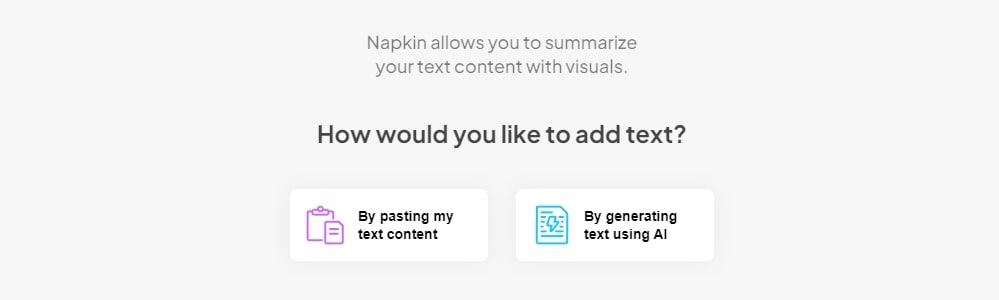
Option 1: Paste Text
You can copy text from platforms like Google Slides, Docs, Microsoft Word, PowerPoint, Notion, etc., and then paste it into Napkin AI.
Option 2: AI-Generated Visual Diagrams
Enter text commands into the input box, and the AI will automatically generate the visual content. If you have no idea where to start, you can also use the suggestions provided below the input box.
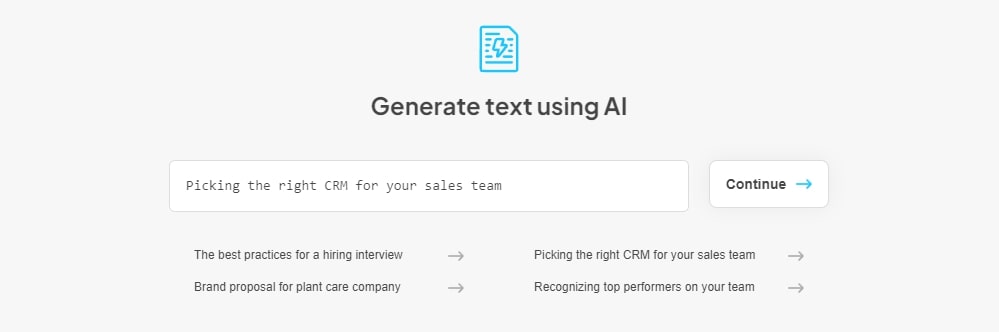
After pasting the text or generating the content with AI, click the “Lightning” icon to start.
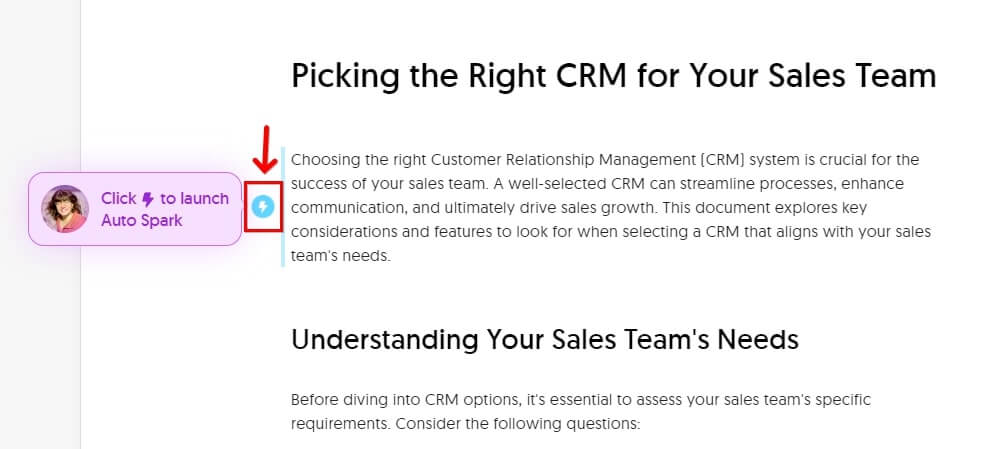
Napkin AI will automatically generate suitable visual diagrams based on the text content. You can modify the diagram, style, color scheme, etc., using the left panel.
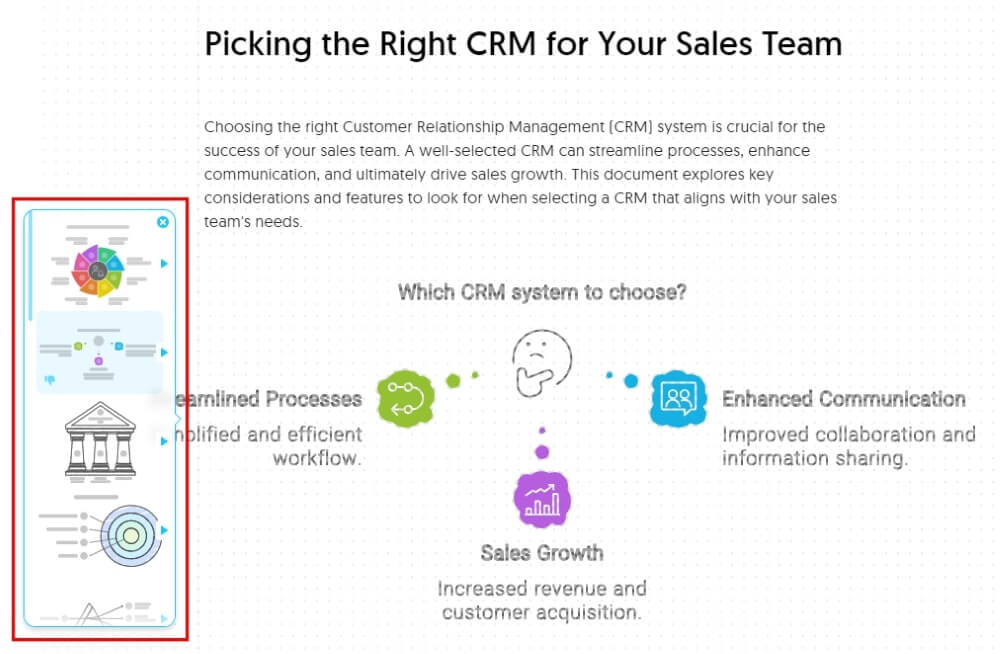
Click on the diagram to edit the text, colors, and more. Once finished, click “Share” in the upper right corner to export a PDF file or copy the link.